 The Overlay Layers tool combines two layers into a single layer using one of three methods: Intersect, Union, or Erase.
The Overlay Layers tool combines two layers into a single layer using one of three methods: Intersect, Union, or Erase.
Workflow diagram
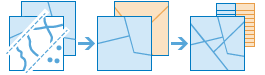
Examples
The department of environmental quality wants to monitor the impact of livestock grazing on the state's water quality. Biologists with the department need to determine where the land deemed to be grazing allotments intersects with certain watersheds. Overlay Layers can be used to find intersecting areas.
A development company wants to build a new golf resort in one of three centrally located counties in their state. Before they can begin planning, they need to determine whether there is enough privately owned land within those counties that they may be able to purchase for the resort. Overlay Layers can be used to remove the publically owned lands from the selected counties.
Usage notes
The Overlay Layers tool requires two inputs: an input layer and an overlay layer. The availability of overlay method options depends on whether the input and overlay layers are points, lines, or areas.
| Overlay Method | Input Features | Overlay Features | Description |
|---|---|---|---|
| Points, Lines, or Areas | Points, Lines, or Areas | The features or portions of features in the input that are overlapped with the overlay features are kept. The type of output can be specified as Points, Lines, or Areas when intersecting line or area features. The dimension of the output geometry type must be the same or less than both the input and overlay dimensions, where Points=0 dimensions, Lines=1 dimension, and Areas=2 dimensions. This is the default method. |
| Areas | Areas | The input and overlay areas are combined. |
| Areas | Points, Lines, or Areas | The features or portions of features in the input areas that are overlapped with the overlay features are removed. |
The type of result features will depend on the overlay method and inputs. All of the attributes from the input and overlay layer will be carried over to the result layer.
If Use current map extent is checked, only the features in the input and overlay layer that are visible within the current map extent will be overlaid. If unchecked, all features in both the input layer and the overlay layer will be overlaid, even if they are outside the current map extent.
Similar tools
Use Overlay Layers to combine two layers into a single layer using an intersect, union, or erase method. Other tools may be useful in solving similar but slightly different problems.
Map Viewer analysis tools
If you are combining features of the same type into a single feature layer regardless of the spatial relationship, use the Merge Layers tool.
ArcGIS Pro analysis tools
Overlay Layers performs the function of the Intersect, Union, and Erase tools.
Overlay Layers is also available in ArcGIS Pro. To run the tool from ArcGIS Pro, your project's active portal must be running ArcGIS Enterprise 10.5 or later. You must also sign in to the portal using an account that has privileges to perform standard feature analysis in the portal.


